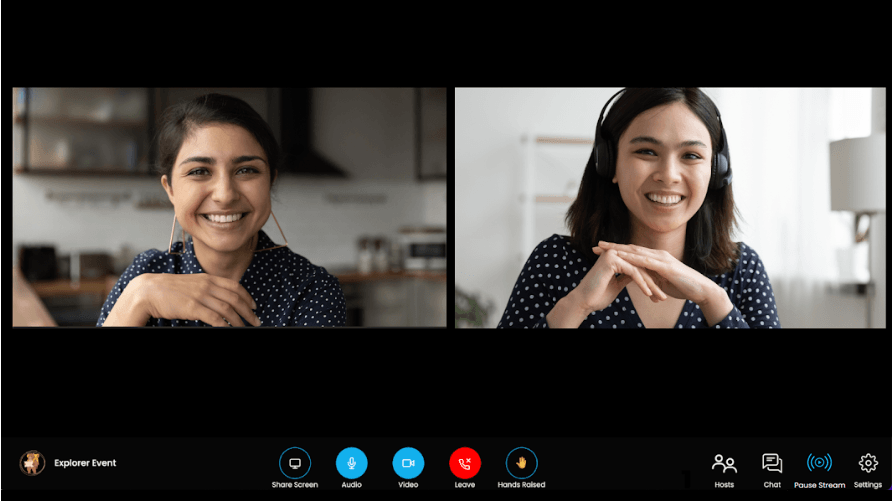Navigate to your event in the Upcoming Events section of your My Stuff page and click on it to open the event landing page.
Your event landing page will have 5 buttons:
- Enter Live Stream: Only visible in the 30 minutes prior to the scheduled start time of the event.
- Cancel Event
- Copy Event Link
- Duplicate Event
- Edit Event

Within 30 minutes of the scheduled event start time, click on the Enter Live Stream button to enter the green room of your event. You will be asked to confirm your audio and camera settings for the event as you enter.
In the green room, you can do any last minute preparation and rehearsals you need to do with your co hosts and moderator.
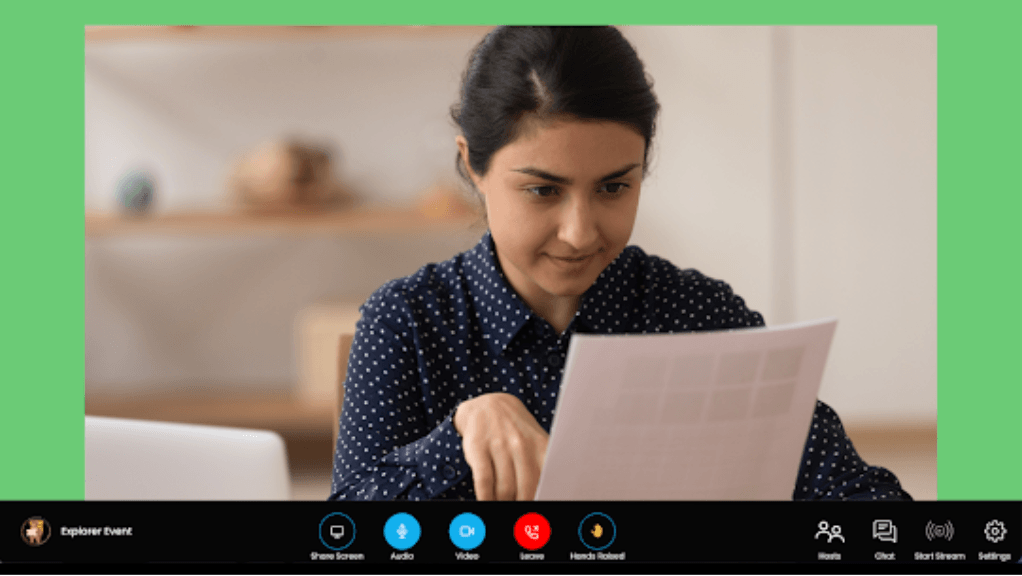
When you're ready to start streaming, just click on the Start Stream button.
As a visual cue that you are now in the live stream, your background will turn from green to black and you'll see the red Recording icon in the top right of your page.